Installing Apache JMeter in
Windows !!
In this article I’m writing down the in detail about
1. Prerequisites for installing Apache JMeter
2. How to install Apache JMeter?
3. How to start Apache JMeter?
1.Prerequisites for installing Apache JMeter
Apache JMeter is a utility based
on Java. We need Java runtime already installed to use Apache JMeter.
Confirm that Windows XP system has proper Java runtime installed so
that we can proceed for installing Apache JMeter.
For checking the Java that been
installed in the windows machine kindly follow below steps
1. Opening
a command prompt and typing the command :java -version
Output: If the command works Java is installed and you will also
know the version of Java.
2. Click here
2.Steps for installing Apache
JMeter
The Apache JMeter Home page contains links for downloads. When we
visit ApacheJMeter home page the
Apache Jakarta project symbol of a bird feather can be seen with introduction
to JMeter.
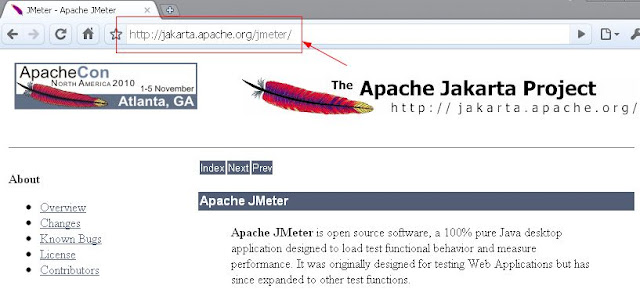
As shown in the image below we have to select the Download Releases link from
the home page.
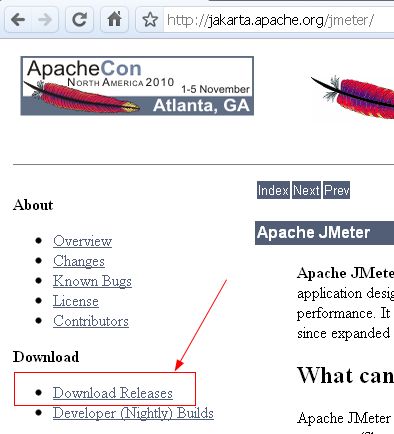
The
download page presents many options for download. Usually the suggested
mirror is the best mirror but we can choose another one if the suggested mirror
gives error or seems slow. For just using the tool we need only the
binary release. The screen below shows the version current at the time of
writing this article. The TGZ version of the binary
is relatively smallest in size. Click on that link and save the download
when prompted by the browser.
Alternatively
you can click on the ZIP version
given below and use any standard UNZIP utility to extract the files.
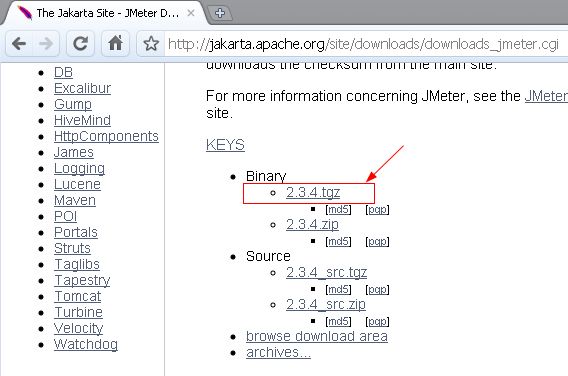
Save the TGZ file and extracted the contents by using 7Zip utility for windows. After extracting the TGZ file we get a folder named jakarta-jmeter-n.n.n, where n.n.n is the version number which we downloaded.The executable script for Apache JMeter is located in the bin directory
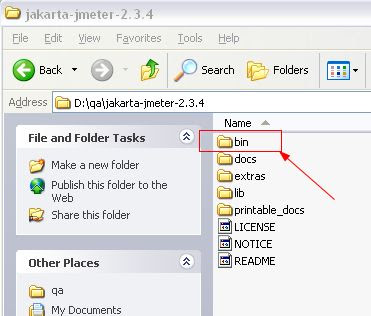
The screen below shows all the contents of the jmeter bin folder
3.Starting Apache JMeter tool
The executable script for Windows platform is jmeter.bat for Linux systems it will be jmeter.shThese scripts are used to start JMeter in GUI mode. Let us double click the jmeter.bat script to start the tool.
1) http://jakarta.apache.org/jmeter/usermanual/get-started.html#install
The executable script for Windows platform is jmeter.bat for Linux systems it will be jmeter.shThese scripts are used to start JMeter in GUI mode. Let us double click the jmeter.bat script to start the tool.
1) http://jakarta.apache.org/jmeter/usermanual/get-started.html#install
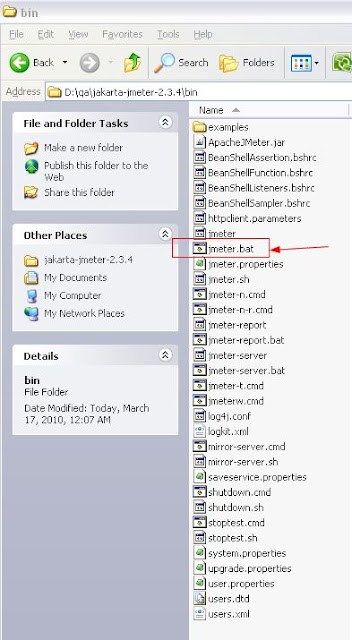
Double clicking the jmeter.bat file
will start one command prompt and the JMeter utility in GUI mode, as shown
below. The command prompt is tied with the GUI and hence cannot be
closed. If the command prompt is closed the GUI will terminate. We
can keep the command prompt minimized while working with JMeter GUI. The
command prompt is useful in viewing any JMeter exceptions that may occur.
![[src6.jpg]](https://blogger.googleusercontent.com/img/b/R29vZ2xl/AVvXsEgiRg0S5m6Kv4Z7ccmmETli_3vWz6pC3y6fHMQkuWvCSikyn_bxIgrgAOSdj-gKaJu0DaNDuxqdxKTpSDf_8YBfJuowu4TAa6HJ3ZN8pOcnA4coqiv10UghITQ-ewJqQ99XoHOd42oAKnWT/s1600/src6.jpg)
Reference:
No comments:
Post a Comment